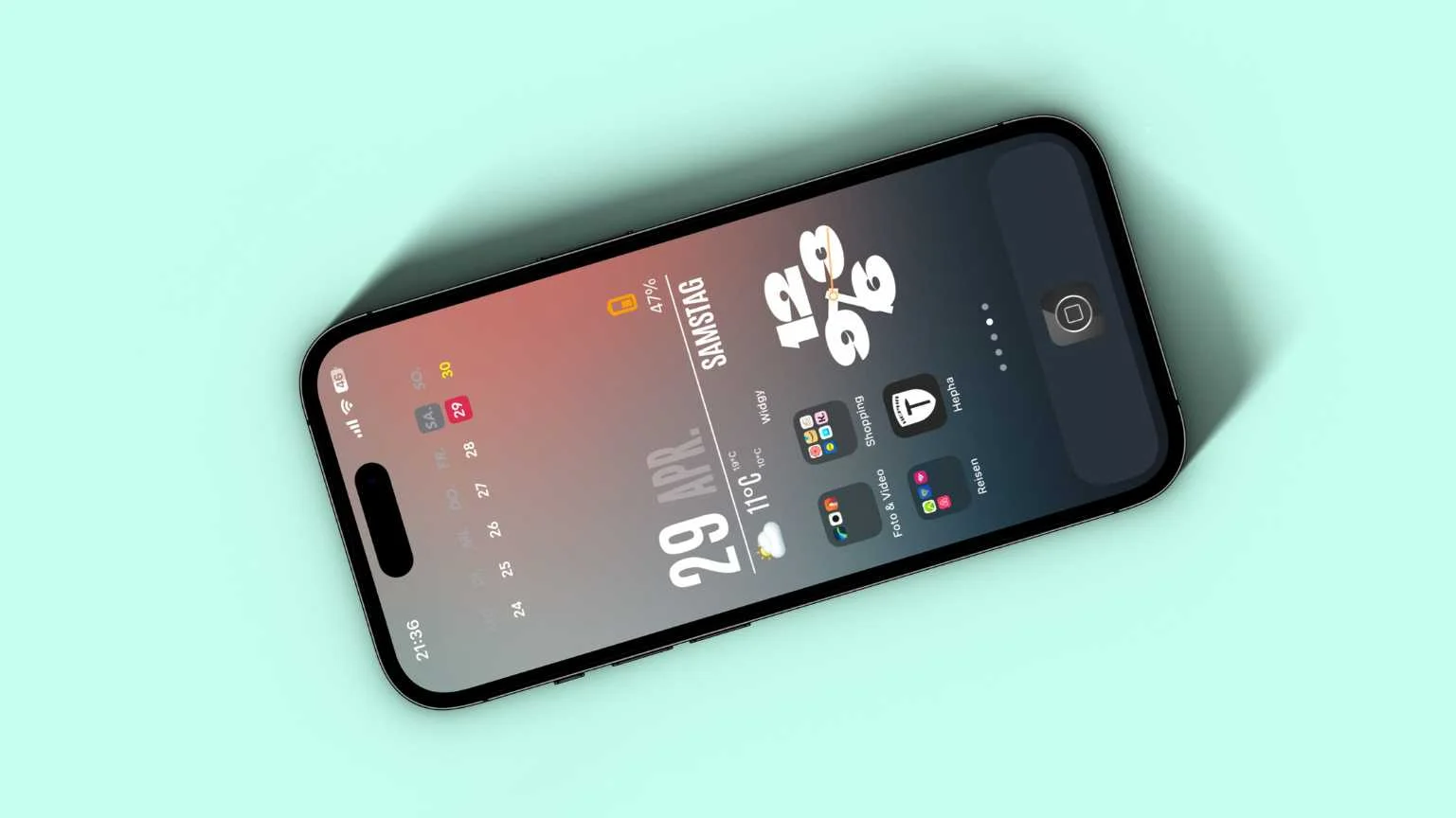
Your smartphone is a tool that you use every day, but how often do you truly personalize it to reflect your unique style and preferences? Customizing your smartphone’s interface not only makes it visually appealing but also enhances functionality and usability. Whether you’re an Android or iPhone user, there are numerous ways to make your device truly yours. In this article, we’ll explore the top ways to customize your smartphone’s interface, from wallpapers and themes to widget layouts and more.
Choose a Custom Wallpaper
The wallpaper is the first thing you see when you unlock your phone, so it’s an excellent starting point for customization. Whether you prefer a photo, a minimalist design, or a live wallpaper, your wallpaper can set the tone for your entire phone.
How to change your wallpaper:
- For Android:
- Go to Settings > Display > Wallpaper > Select from the available options or use your own image.
- For iPhone:
- Go to Settings > Wallpaper > Choose a New Wallpaper > Select from your gallery or dynamic images.
There are also apps like Zedge or Walli that offer a vast library of high-quality wallpapers. You can even use live wallpapers that react to your touch or change throughout the day.
Customize Your Home Screen with Widgets
Widgets are one of the most powerful tools for customization. They allow you to put useful information directly on your home screen, such as weather updates, calendar events, or news headlines. Customizing your widgets can give your smartphone a functional and personalized touch.
How to add widgets:
- For Android:
- Tap and hold an empty space on your home screen > Tap “Widgets” > Select a widget > Drag it to your preferred location.
- For iPhone:
- Tap and hold an empty space on the home screen > Tap the “+” icon in the top left > Choose a widget and size > Add it to your screen.
Apps like Google Keep, Spotify, and Weather offer widgets that can be added to your home screen for instant access to important information.
Create Custom App Icons
Customizing your app icons gives your phone a unique look. You can change the icons of your most-used apps to match a theme or aesthetic of your choice. This can be done through apps or by manually creating custom icons.
How to change app icons:
- For Android:
- Use an icon pack app like Icon Pack Studio, Nova Launcher, or Zedge to change your app icons. Alternatively, you can use third-party launchers to apply custom icons to all your apps.
- For iPhone:
- With iOS 14 and later, you can create custom app icons using the Shortcuts app. Open the Shortcuts app, tap “Create Shortcut” > “Add Action” > “Open App,” then select the app you want to customize. Tap the three dots in the top right, select “Add to Home Screen,” and choose your custom icon.
For a personalized look, you can download icon packs from platforms like Canva or Flaticon and then apply them manually.
Organize Your Apps into Folders
If your home screen is cluttered with too many apps, organizing them into folders can make it look cleaner and more manageable. You can group apps by category (e.g., Social Media, Productivity, Entertainment) or however you see fit.
How to organize apps into folders:
- For Android:
- Tap and hold an app icon > Drag it over another app to create a folder > Name the folder and add more apps.
- For iPhone:
- Tap and hold an app icon > Drag it over another app to create a folder > Name the folder and add more apps.
This is a simple yet effective way to tidy up your home screen and make it easier to find apps.
Change Your Lock Screen and Always-On Display
The lock screen is another area where you can express your personality. You can customize it with different wallpapers, shortcuts, and information displays. On some devices, you can also personalize the Always-On Display (AOD) to show specific information even when the screen is off.
How to customize your lock screen:
- For Android:
- Go to Settings > Lock Screen > Customize > Change the wallpaper, add widgets, or configure lock screen shortcuts.
- Some Android phones, such as Samsung Galaxy devices, allow you to customize the Always-On Display under Settings > Lock Screen > Always On Display.
- For iPhone:
- Go to Settings > Wallpaper > Choose New Wallpaper > Select a Lock Screen image. With iOS 16 and later, you can also customize the lock screen with widgets and fonts.
Customize Themes and Color Schemes
If you prefer a consistent and harmonious look throughout your device, customizing themes and color schemes is a great option. Many smartphones, especially Android devices, allow you to change the overall theme, including colors, icons, and fonts.
How to change themes:
- For Android:
- Go to Settings > Display > Themes > Choose from the default or download a new theme from the Google Play Store. You can also use a custom launcher to apply a theme.
- For iPhone:
- iPhones have a built-in Dark Mode and Light Mode under Settings > Display & Brightness. Additionally, iOS allows you to change the wallpaper and widget styles to fit the chosen mode.
Some third-party apps, like Substratum (for Android) and Themify, provide additional theme options for deeper customization.
Set Up Gestures and Shortcuts
Gestures can make your phone more intuitive and efficient. By customizing gestures and shortcuts, you can quickly navigate your phone or access specific functions without touching the screen directly.
How to customize gestures:
- For Android:
- Go to Settings > System > Gestures > Choose options like “Swipe up for home” or “Double-tap to lock.”
- For iPhone:
- Go to Settings > Accessibility > Touch > Customize gestures and shortcuts, such as “Back Tap” for quick actions like opening the camera or flashlight.
These small adjustments can make your smartphone experience smoother and faster.
Use Dark Mode
Dark Mode is not just easy on the eyes but can also help conserve battery life on OLED screens. Most modern smartphones now allow you to switch between Light and Dark Mode, either system-wide or for individual apps.
How to enable Dark Mode:
- For Android:
- Go to Settings > Display > Dark Theme > Toggle on.
- For iPhone:
- Go to Settings > Display & Brightness > Select Dark.
You can even schedule Dark Mode to turn on and off automatically at specific times, such as in the evening when it’s easier on your eyes.
Enable Custom Ringtones and Sounds
Custom ringtones and notification sounds can help personalize your smartphone and make it feel more unique. You can assign specific ringtones to contacts, set different notification sounds for apps, and more.
How to set custom ringtones:
- For Android:
- Go to Settings > Sound > Ringtone > Choose a custom tone or download one from your preferred app.
- For iPhone:
- Go to Settings > Sounds & Haptics > Ringtone > Choose a custom tone from your library.
Apps like Zedge and Audiko allow you to download or create custom ringtones and notification sounds.
Experiment with Third-Party Launchers (Android)
For Android users, third-party launchers are a powerful tool for customizing your smartphone’s interface. Launchers allow you to change the way your home screen looks, how you interact with apps, and more. Popular launchers include:
- Nova Launcher: Offers complete customization of icons, widgets, and themes.
- Action Launcher: Known for its unique features like Quicktheme and adaptive icons.
- Microsoft Launcher: Provides a clean, productivity-focused interface.
To use a third-party launcher, simply download it from the Google Play Store, then go to Settings > Apps > Default Apps > Home App to set the new launcher as your default.
Conclusion
Customizing your smartphone’s interface is a fun and rewarding way to make your device truly yours. From choosing personalized wallpapers and widgets to using third-party apps for deeper customization, the possibilities are endless. Whether you’re looking for functionality, aesthetic appeal, or both, these tips will help you transform your smartphone into a personalized, efficient tool that suits your style and needs. Experiment with these options, and make your smartphone experience even better.
FAQ’s
Go to your phone’s settings or home screen, select wallpaper options, and choose from pre-installed or custom images.
Widgets are interactive elements on your home screen that display useful information. Add them by holding an empty space and selecting widgets.
Yes, you can use third-party apps or launchers to change app icons to custom ones or apply icon packs for a unique look.
Go to your phone’s settings, find the “Display” or “Theme” section, and toggle Dark Mode for a more eye-friendly experience.
A custom launcher changes your phone’s home screen layout, icons, and gestures. It’s a great way to personalize your interface.





