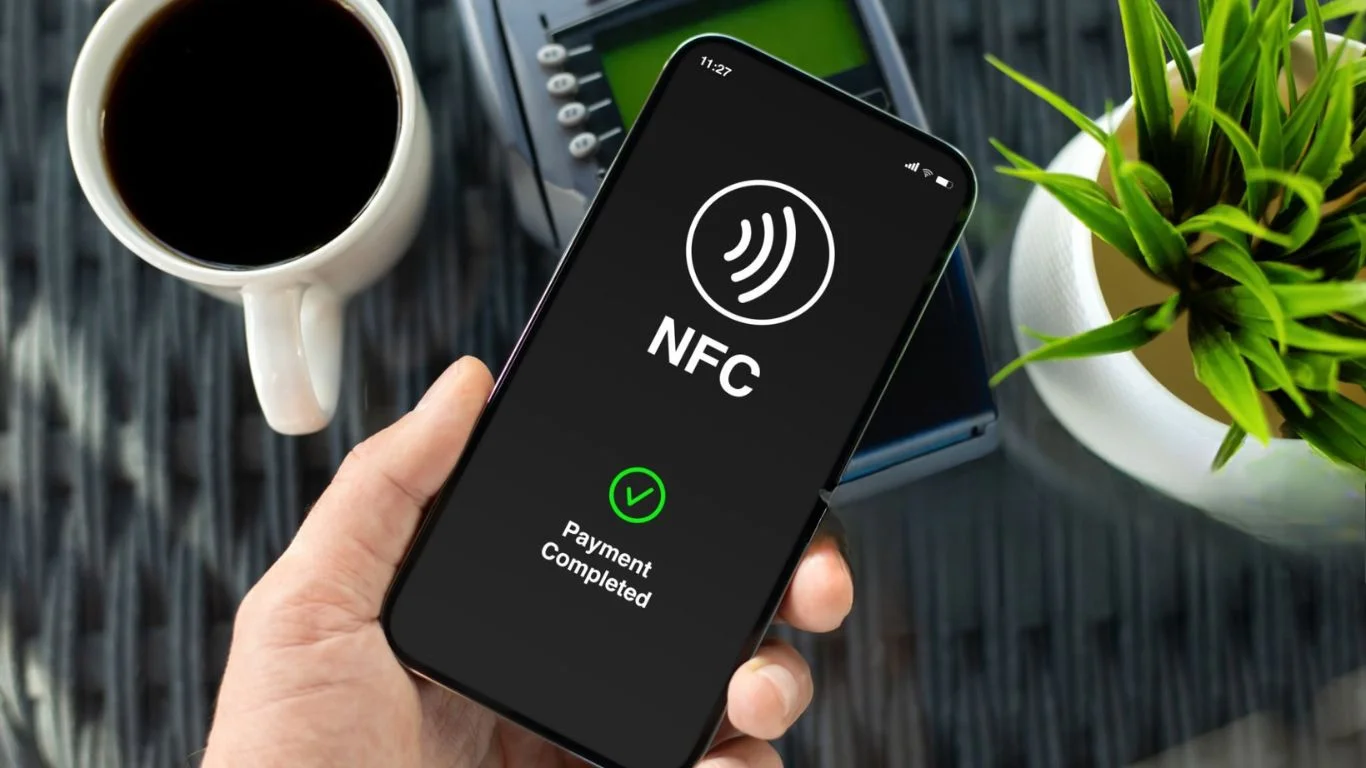
Near Field Communication (NFC) is a wireless technology that allows smartphones to exchange data with other NFC-enabled devices or objects when they’re in close proximity — typically within 4 cm. Whether you’re using it for contactless payments, file transfers, or connecting to other devices, NFC is a feature that adds convenience and speed to your daily smartphone tasks.
In this article, we’ll explain what NFC is, how to enable it on your phone, and explore some common uses of NFC on both Android and iPhone devices.
📱 What Is NFC?
NFC is a short-range communication system that uses electromagnetic fields to transmit data between devices. It’s commonly used in smartphones to enable quick interactions with other NFC-enabled devices or objects.
Key benefits of NFC include:
- Fast data transfer.
- No need for a Wi-Fi or mobile data connection.
- Extremely low energy consumption.
⚙️ How to Enable NFC on Your Smartphone
Before using NFC, you need to ensure that it’s enabled on your smartphone. Here’s how to activate it on both Android and iPhone devices.
For Android Users:
- Open the Settings app.
- Scroll down and tap Connections or Connected devices.
- Find and select NFC and payment.
- Toggle the NFC option to ON.
Tip: You can also find the NFC setting by going to Settings > Bluetooth and device connection > NFC.
For iPhone Users:
NFC is always enabled on iPhones (since iPhone 7 and later). You don’t need to manually turn it on.
However, you can use NFC for specific tasks such as Apple Pay, reading NFC tags, or connecting to devices like speakers or smartwatches.
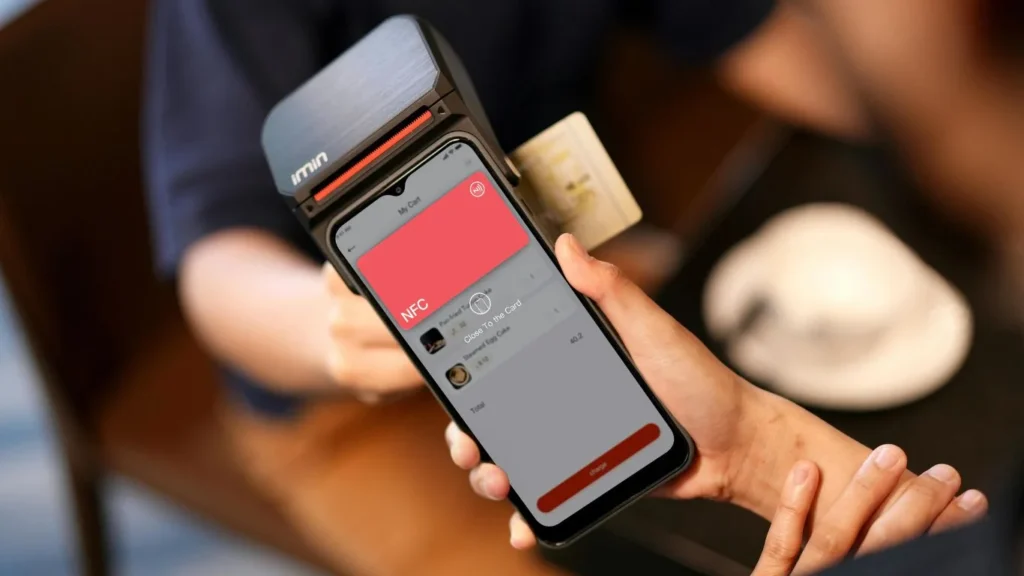
💳 Common Uses of NFC on Your Smartphone
1. Contactless Payments (Apple Pay, Google Pay)
One of the most common uses of NFC on smartphones is contactless payments. Both Apple Pay (iPhone) and Google Pay (Android) let you make payments at compatible payment terminals without needing to swipe or insert a physical card.
How to Use NFC for Payments:
- For Android: Set up Google Pay by going to Settings > Payments > Google Pay and follow the prompts to add your card information.
- For iPhone: Set up Apple Pay by going to Settings > Wallet & Apple Pay and follow the instructions to add your payment cards.
When you’re ready to pay:
- Open your payment app (Google Pay or Apple Pay).
- Hold your phone near the payment terminal.
- Verify the payment with your fingerprint, Face ID, or PIN.
- Enjoy your contactless transaction!
Sharing Files and Information
NFC makes it easy to quickly share files, contacts, or URLs with another NFC-enabled device. Instead of manually sending files via Bluetooth or email, you can simply tap devices together.
How to Share Files Using NFC:
- Enable NFC on both devices.
- Open the content you want to share (such as a photo, document, or contact).
- Tap the back of your phone to another NFC-enabled device (like another phone or an NFC tag).
- Follow the on-screen prompts to accept the transfer.
Connecting to Other Devices (Bluetooth, Smartwatches, Speakers)
NFC allows you to pair your phone with Bluetooth-enabled devices like headphones, speakers, and even smartwatches.
How to Use NFC to Connect to Bluetooth Devices:
- Turn on the Bluetooth device (like a speaker or smartwatch).
- Hold your phone near the device. NFC will prompt your phone to establish a Bluetooth connection.
- Follow the on-screen instructions to pair the devices.
Scanning NFC Tags and QR Codes
Many objects in the world around us, such as posters, tickets, or even products, contain NFC tags that can provide additional information or lead you to websites, special offers, or promotions.
How to Scan NFC Tags:
- Ensure NFC is enabled on your device.
- Hold your phone near an NFC tag (or an NFC-enabled object).
- Your phone should automatically recognize the NFC tag and open a prompt, directing you to a website or displaying information.
Access Control and Security
Some buildings, offices, or public transport systems use NFC-enabled cards or key fobs to control access. You can use your phone in place of a physical card for access control, making it convenient to enter buildings or use transit systems.
How to Use NFC for Access:
- Set up an NFC-enabled access card in your phone’s compatible app (e.g., for work or transit).
- Tap your phone against an NFC reader to gain access.
🔒 Is NFC Secure?
Yes, NFC is generally safe to use, as it requires devices to be very close together (typically within 4 cm) for communication to happen. However, it’s always important to ensure you are using trusted apps and services (like Apple Pay and Google Pay) to minimize any security risks.
To increase security:
- Use authentication (fingerprint or Face ID) to authorize payments or sensitive transactions.
- Disable NFC when you’re not using it (especially when traveling).
🧠 Final Thoughts
NFC is a powerful and versatile feature that can simplify many tasks on your smartphone. Whether you’re making payments, sharing files, connecting to devices, or accessing information via NFC tags, it’s a great tool to have in your digital toolbox. By enabling NFC and exploring its many uses, you can enjoy a more connected and convenient smartphone experience.
FAQ’s
Go to Settings > Connections > NFC and toggle it ON. You can also find it under Settings > Bluetooth and device connection > NFC.
Yes! Both Google Pay (Android) and Apple Pay (iPhone) use NFC to make secure, contactless payments at supported terminals.
Yes, NFC is generally secure since it requires close proximity. Use authentication like fingerprints or Face ID for added security during payments.
Enable NFC on both devices, select the file or content to share, then tap the back of your phone to another NFC-enabled device to transfer.
Yes! You can pair NFC-enabled devices, like Bluetooth speakers or smartwatches, by simply tapping your phone to the device for a quick connection.





