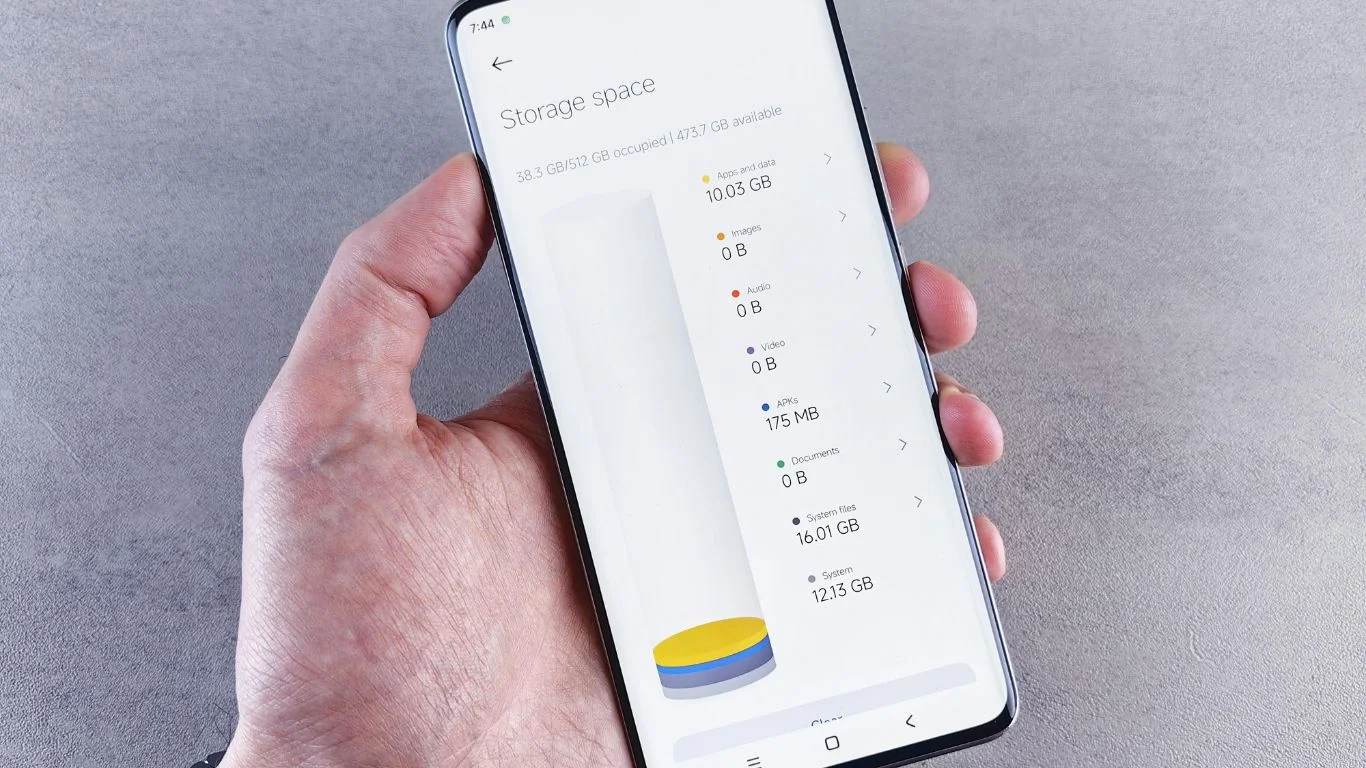
Running out of storage on your phone can be frustrating, especially when you want to install new apps, take more photos, or save important files. Fortunately, there are many ways to free up storage and get your device back to its optimal performance.
In this guide, we’ll walk you through simple and effective ways to free up space on both Android and iPhone devices. Let’s get started!
📱 1. Delete Unnecessary Apps
What to do:
Over time, we accumulate apps we rarely use. Removing apps that are taking up space can immediately free up storage.
How to do it:
- On Android:
Go to Settings > Apps or Settings > Storage > Select the app you want to delete > Tap Uninstall. - On iPhone:
Long press on the app icon > Tap Remove App > Select Delete App.
📸 2. Clear Cache Files
What to do:
Apps like browsers, social media, and games store temporary files in a cache to speed up your experience. However, these files can accumulate and take up significant space.
How to do it:
- On Android:
Go to Settings > Storage > Cached data > Tap Clear cache.
Or, individually clear the cache for apps under Settings > Apps > [App Name] > Storage > Clear Cache. - On iPhone:
While iOS doesn’t allow you to clear cache for individual apps directly, you can delete and reinstall apps to clear their cache. Go to Settings > General > iPhone Storage, select the app, and tap Delete App.
🗑️ 3. Delete Old Messages and Attachments
What to do:
Text messages and their attachments (photos, videos, etc.) can take up a lot of storage. Cleaning them out regularly can free up significant space.
How to do it:
- On Android & iPhone:
Go through your messages and delete old conversations or ones with large attachments. On iPhone, you can also set messages to delete after 30 days automatically: Settings > Messages > Keep Messages > Select 30 Days.
🎞️ 4. Offload or Delete Media Files
What to do:
Photos, videos, and music can quickly eat up your storage. Consider backing them up to a cloud service or transferring them to your computer.
How to do it:
- On Android:
Use Google Photos or OneDrive to back up media, then delete them from your device. - On iPhone:
Use iCloud Photos or third-party apps like Google Photos to back up images and videos, then delete them from your device.
☁️ 5. Utilize Cloud Storage
What to do:
Cloud services like Google Drive, Dropbox, iCloud, and OneDrive are great for storing documents, photos, and videos.
How to do it:
- On Android:
Upload files to Google Drive or another cloud provider, then remove them from your phone. - On iPhone:
Use iCloud Drive to store files, or upload them to a third-party cloud service like Google Drive or Dropbox.
📂 6. Manage Downloads and Documents
What to do:
Check the Downloads folder on your phone for files you no longer need. Downloaded documents, PDFs, and media can take up unnecessary space.
How to do it:
- On Android:
Open Files > Downloads > Select and delete the files you no longer need. - On iPhone:
Go to Files > Browse > Find and delete files in On My iPhone or cloud services like iCloud Drive.
🧹 7. Use Storage Optimization Features
What to do:
Both Android and iPhone have features that help manage storage automatically, such as deleting unused apps or optimizing media storage.
How to do it:
- On Android:
Go to Settings > Storage > Tap on Free Up Space to identify files and apps that can be deleted. - On iPhone:
Go to Settings > General > iPhone Storage > Turn on Offload Unused Apps to automatically remove apps you don’t use frequently.
🔄 8. Use a MicroSD Card (For Android)
What to do:
If your Android phone supports a microSD card, you can transfer apps, photos, and music to external storage, freeing up internal storage.
How to do it:
Go to Settings > Storage > Transfer Data to SD Card and select the files you want to move.
🧠 9. Clear Your Browsing History and App Data
What to do:
Browsers and apps store data like cookies, browsing history, and session files that can build up over time.
How to do it:
- On Android:
Clear browsing history in Chrome (or another browser) by going to Settings > Privacy > Clear Browsing Data. - On iPhone:
Clear Safari’s browsing history through Settings > Safari > Clear History and Website Data. For other apps, you can clear cache data by deleting and reinstalling the app.
✅ 10. Factory Reset Your Phone (As a Last Resort)
What to do:
If you’ve tried everything and still need space, a factory reset can completely erase all your data and give your phone a fresh start.
How to do it:
- On Android:
Go to Settings > System > Reset > Tap Factory Reset. - On iPhone:
Go to Settings > General > Reset > Tap Erase All Content and Settings.
Important: Make sure to back up your data before performing a factory reset!
🔑 Final Thoughts
Clearing up space on your phone doesn’t have to be a daunting task. By regularly removing unused apps, backing up your data, and using cloud storage, you can keep your device running smoothly. If you find yourself constantly running low on storage, consider expanding it with an SD card (Android only) or taking advantage of optimization features built into your phone.
FAQ’s
Go to Settings > Storage > Cached Data > Tap Clear Cache. You can also clear individual app caches via Settings > Apps.
No, iPhones don’t support microSD cards. You can use cloud storage services like iCloud or Google Drive to offload files.
Popular options include Google Drive, Dropbox, and iCloud. Choose one based on your needs, such as compatibility and available storage.
Yes! Uninstalling apps you don’t use will free up valuable space, especially for large apps like games and streaming services.
Regularly back up data to the cloud, delete unused apps, and optimize storage settings (like enabling Offload Unused Apps on iPhone).





