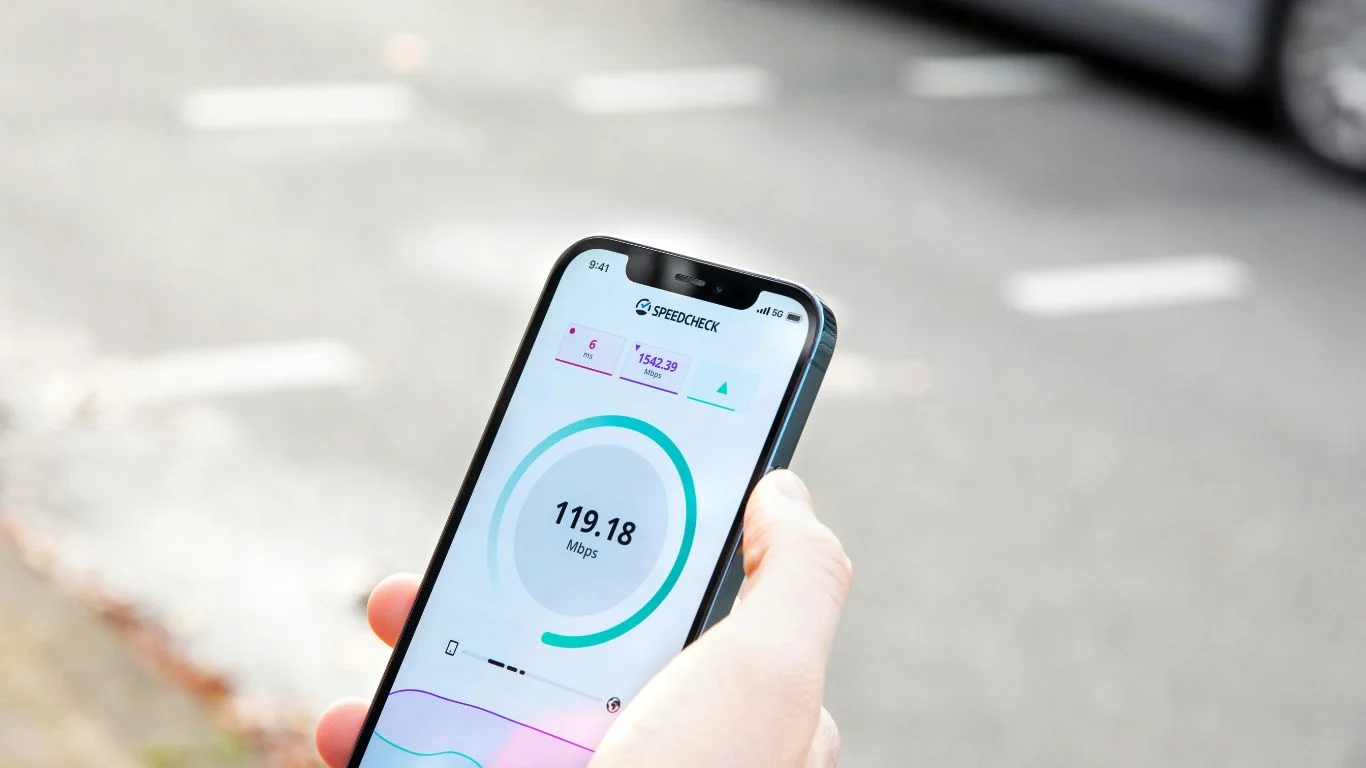
Need to get your laptop or another device online while on the go? One of the easiest ways is to share your phone’s internet connection using a mobile hotspot. Whether you’re traveling, experiencing home internet outages, or working remotely, a mobile hotspot can keep you connected wherever you are.
This guide will show you how to turn your smartphone into a Wi-Fi hotspot and share your internet safely and efficiently — on both Android and iPhone.
📱 What Is a Mobile Hotspot?
A mobile hotspot allows your smartphone to share its mobile data connection with other devices via Wi-Fi, Bluetooth, or USB. It turns your phone into a portable router, letting other devices like laptops, tablets, or even other phones connect to the internet.
🔧 How to Use Mobile Hotspot on Android
✅ Step 1: Enable Mobile Hotspot
- Go to Settings > Network & Internet > Hotspot & tethering
- Tap Wi-Fi hotspot
- Toggle Use Wi-Fi hotspot to ON
Note: The path may vary slightly by device or Android version.
✅ Step 2: Configure Hotspot Settings
- Tap on Hotspot name, Password, and AP band to customize.
- You can also limit how many devices can connect.
✅ Step 3: Connect Another Device
On your other device:
- Turn on Wi-Fi
- Select your hotspot from the list
- Enter the password to connect
🍏 How to Use Mobile Hotspot on iPhone
✅ Step 1: Turn On Personal Hotspot
- Go to Settings > Personal Hotspot
- Toggle Allow Others to Join to ON
- Note the Wi-Fi password displayed
✅ Step 2: Connect Another Device
On your other device:
- Open Wi-Fi settings
- Choose your iPhone’s name
- Enter the hotspot password
You can also share internet via USB or Bluetooth, available under the same settings.
🔒 Tips for Using Mobile Hotspot Safely
- Use a strong password: Avoid unauthorized users by setting a secure hotspot password.
- Monitor data usage: Mobile hotspot can consume a lot of data quickly — especially with video streaming or downloads.
- Set auto shut-off: On some phones, you can automatically disable the hotspot if no devices are connected for a while.
- Check your data plan: Ensure your carrier allows hotspot use and check if limits or extra charges apply.
⚙️ Bonus Tip: Use USB or Bluetooth Tethering
If you prefer not to use Wi-Fi:
- USB tethering is faster and more secure, ideal for laptops.
- Bluetooth tethering uses less battery, but may be slower.
Find both options under:
- Android: Settings > Hotspot & tethering
- iPhone: Settings > Personal Hotspot
✅ Summary
A mobile hotspot is a powerful feature that turns your smartphone into a portable internet hub. With just a few taps, you can stay connected — anytime, anywhere. Just remember to secure your connection and keep an eye on data usage to avoid surprises on your bill.
FAQ’s
Yes, but keep an eye on your data usage. Streaming, downloads, and online gaming can consume a lot of data quickly.
It depends on your phone and carrier. Most Android phones allow up to 10 devices, while iPhones may limit connections to 5.
Yes, sharing your internet connection can drain your battery faster. Plug your phone into a charger if you plan to use the hotspot for long periods.
Yes, but always use a strong password and avoid connecting to public hotspots. For added security, consider using VPN when sharing your data.
You can change the password in your phone’s hotspot settings. On Android, go to Settings > Hotspot & tethering. On iPhone, go to Settings > Personal Hotspot.





